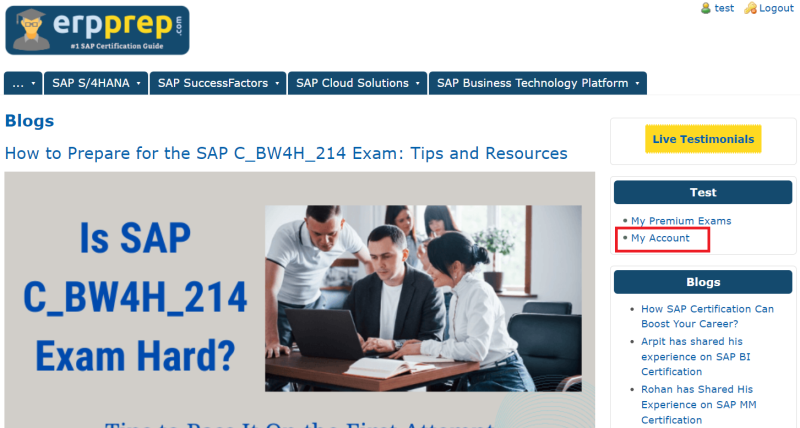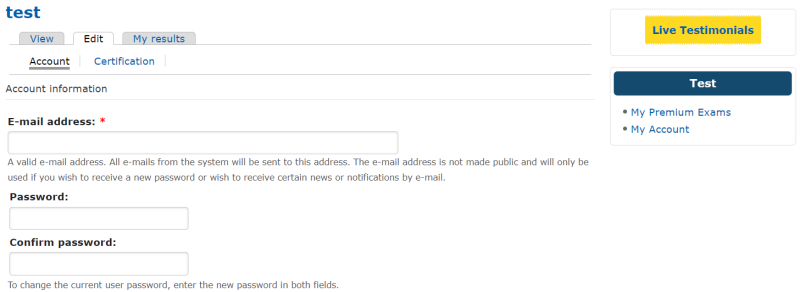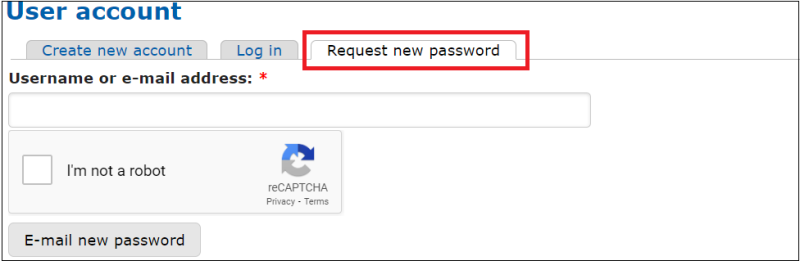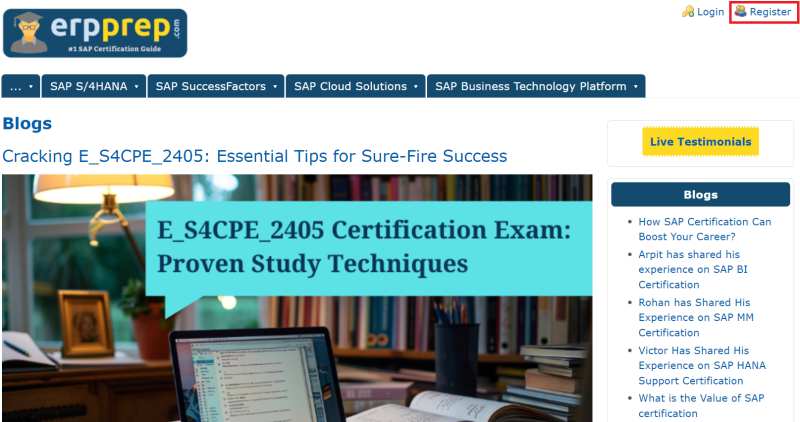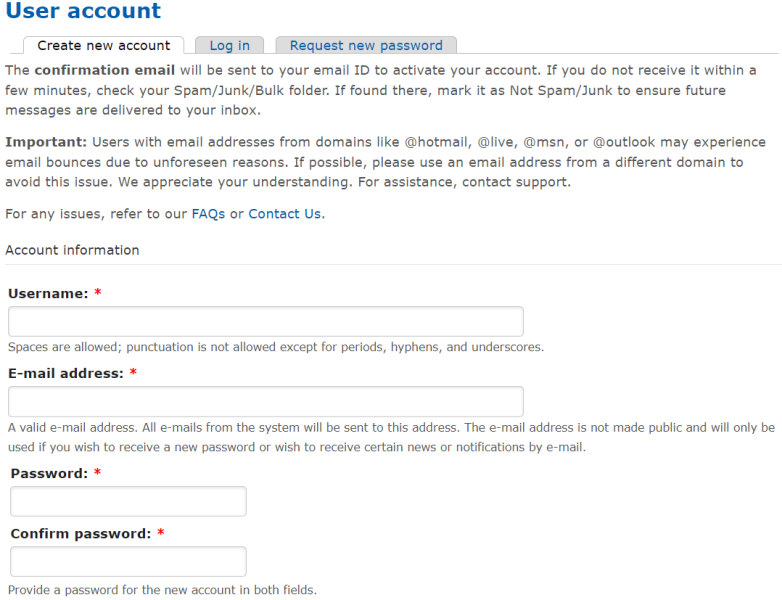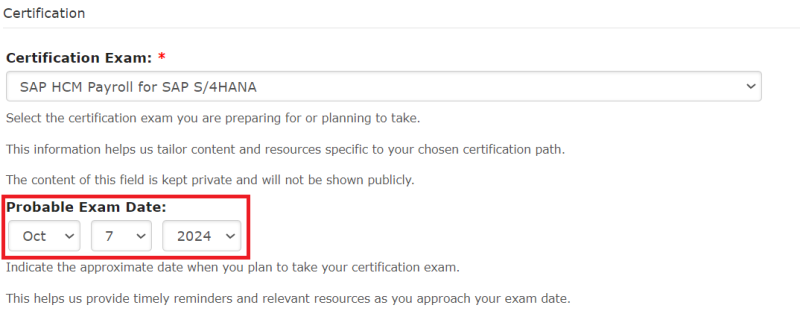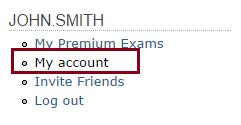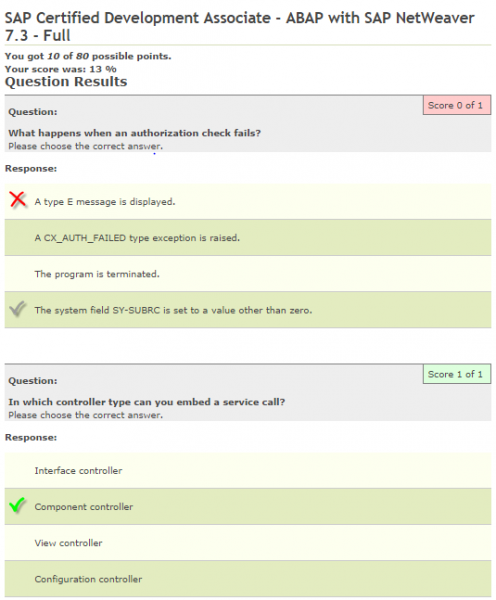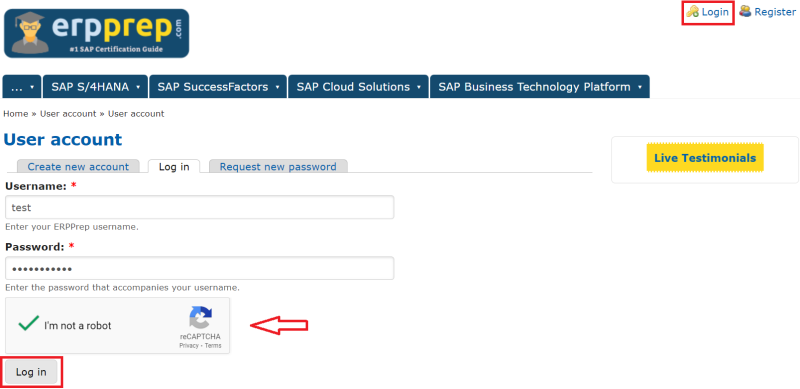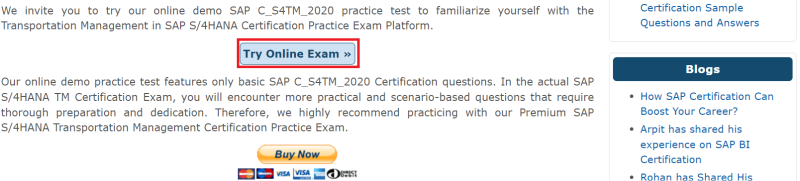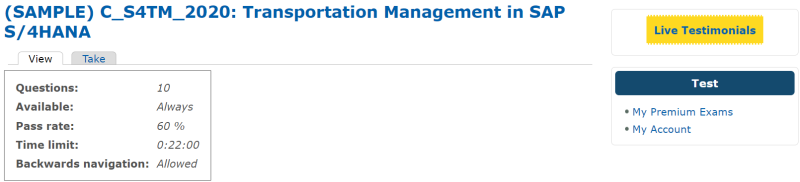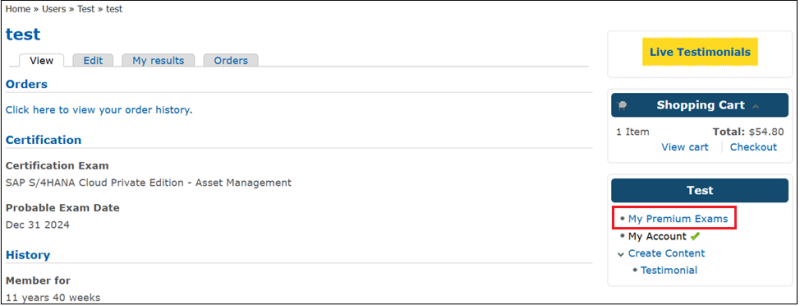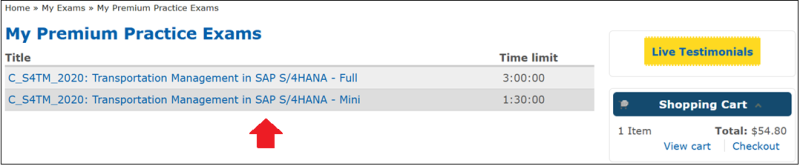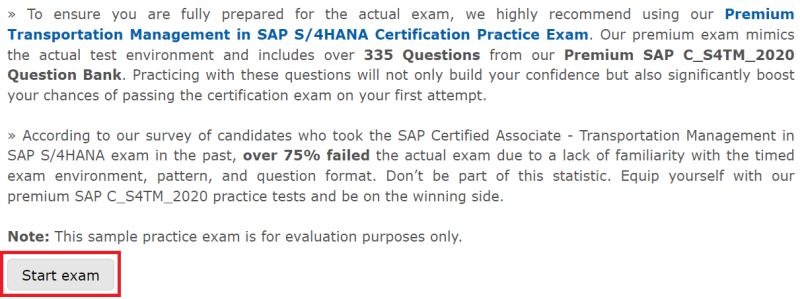Yes, you must register for an account on ERPPrep to access the demo practice exam. Registration is free and provides you with access to a limited set of sample questions from the certification exams.

toggle
Primary menu
- ...
- SAP Business Network and Spend Management
- C_ARCIG_2404: Managed gateway for spend management and SAP Business Network - Implementation Consultant
- C_ARCON_2404: SAP Ariba Contracts - Implementation Consultant
- C_ARP2P_2404: SAP Ariba Procurement - Implementation Consultant
- C_ARSCC_2404: SAP Business Network for Supply Chain - Implementation Consultant
- C_ARSOR_2404: SAP Ariba Sourcing - Implementation Consultant
- C_ARSUM_2404: SAP Ariba Supplier Management - Implementation Consultant
- C_TFG51_2405: SAP Fieldglass Contingent Workforce Management - Administrator
- C_TFG61_2405: SAP Fieldglass Services Procurement - Administrator
- SAP Fiori and UI Technologies
- SAP Business Suite Positioning
- C_BCBAI_2502: Positioning SAP Business AI Solutions as part of SAP Business Suite
- C_BCBTP_2502: Positioning SAP Business Technology Platform as part of SAP Business Suite
- C_BCFIN_2502: Positioning SAP Business Suite via SAP Financial Management Solutions
- C_BCHCM_2502: Positioning SAP Business Suite via SAP SuccessFactors HCM Solutions
- C_BCSBN_2502: Positioning SAP Business Suite via SAP Supply Chain Management Solutions
- C_BCSBS_2502: Positioning SAP Business Suite
- C_BCSCX_2502: Positioning SAP Business Suite via SAP Customer Experience Solutions
- C_BCSPM_2502: Positioning SAP Business Suite via SAP Spend Management Solutions
- C_BCSSS_2502: Positioning SAP Sustainability Solutions as part of SAP Business Suite
- Other SAP Certification
- Qualtrics EmployeeXM Experts
- C_ACT_2403: SAP Activate - Project Manager
- C_BRSOM_2020: SAP Billing and Revenue Innovation Mgmt. - Subscription Order Management
- C_BRU2C_2020: SAP Billing and Revenue Innovation Management - Usage to Cash
- C_FSM_2211: SAP Field Service Management
- C_IBP_2502: SAP IBP for Supply Chain
- C_LIXEA_2404: SAP LeanIX - Enterprise Architecture Consultant
- C_MDG_1909: SAP Master Data Governance
- C_OCM_2503: SAP Organizational Change Management
- C_SEC_2405: SAP Security Administrator
- C_SEN_2305: SAP Enable Now
- C_TB1200_10: SAP Business One
- C_THINK1_02: SAP Design Thinking
- E_ACTAI_2403: SAP Activate for Agile Implementation Management - Project Manager
- P_SAPEA_2023: SAP Enterprise Architect
- Legacy SAP Certification
- SuccessFactors Onboarding (SF ONB)
- HANA Cloud Modeling (HCMOD)
- HANA Cloud Provisioning and Administration (HCADM)
- HANA Technology - C_HANATEC_19
- ABAP for HANA (ABAP HANA)
- HANA Application - C_HANAIMP_17
- Signavio
- HCM Payroll with ERP (HCMPAY)
- Analytics Cloud Planning (SACP)
- Sales and Distribution (SD)
- Material Management (MM)
- Financial Accounting (FI)
- ABAP with SAP NetWeaver 7.5 - C_TAW12_750
- SAP Business Network and Spend Management
- SAP S/4HANA
- C_S4TM_2020: Transportation Management in SAP S/4HANA
- C_HCMP_2311: SAP HCM Payroll for SAP S/4HANA
- C_S43_2022: SAP S/4HANA Asset Management
- C_S43_2023: SAP S/4HANA Cloud Private Edition, Asset Management
- C_S4CFI_2504: SAP S/4HANA Cloud Public Edition - Financial Accounting - Implementation Consultant
- C_S4CPB_2408: SAP S/4HANA Cloud Public Edition Implementation Consultant for Cloud
- C_S4CPR_2408: SAP S/4HANA Cloud Public Edition - Sourcing and Procurement - Implementation Consultant
- C_S4CS_2408: SAP S/4HANA Cloud Public Edition - Sales - Implementation Consultant
- C_S4EWM_2020: Extended Warehouse Management with SAP S/4HANA
- C_S4EWM_2023: SAP S/4HANA Cloud Private Edition, Extended Warehouse Management
- C_S4FCF_2023: SAP S/4HANA Cloud Private Edition, Central Finance
- C_S4FTR_2023 : SAP S/4HANA Cloud Private Edition, Treasury
- C_S4PPM_2021: SAP S/4HANA Portfolio and Project Management
- C_S4TM_2023: SAP S/4HANA Cloud Private Edition, Transportation Management
- C_TADM_23: SAP S/4HANA System Administration
- C_THR12_2311: SAP HCM for S/4HANA
- C_TS410_2020: Business Process Integration with SAP S/4HANA 2020
- C_TS410_2022: Business Process Integration with SAP S/4HANA
- C_TS412_2021: SAP S/4HANA Project Systems
- C_TS413_2021: SAP S/4HANA Asset Management
- C_TS414_2021: SAP S/4HANA Quality Management
- C_TS414_2023: SAP S/4HANA Cloud Private Edition - Quality Management
- C_TS422_2021: SAP S/4HANA Production Planning and Manufacturing
- C_TS422_2022: SAP S/4HANA Production Planning and Manufacturing
- C_TS422_2023: SAP S/4HANA Cloud Private Edition - Production Planning and Manufacturing
- C_TS452_2021: SAP S/4HANA Sourcing and Procurement
- C_TS452_2022: SAP S/4HANA Sourcing and Procurement
- C_TS452_2410: SAP S/4HANA Cloud Private Edition, Sourcing and Procurement
- C_TS462_2021: SAP S/4HANA Sales 2021
- C_TS462_2022: SAP S/4HANA Sales 2022
- C_TS462_2023: SAP S/4HANA Cloud Private Edition, Sales
- C_TS470_2412: SAP S/4HANA Cloud Private Edition, Service
- C_TS4CO_2021: SAP S/4HANA 2021 for Management Accounting
- C_TS4CO_2023: SAP S/4HANA Cloud Private Edition, Management Accounting
- C_TS4FI_2021: SAP S/4HANA 2021 for Financial Accounting
- C_TS4FI_2023: SAP S/4HANA Cloud Private Edition, Financial Accounting
- E_S4CPE_2405: SAP S/4HANA Cloud Private Edition Implementation Consultant for SAP Cloud ERP
- E_S4HCON2023: SAP S/4HANA Conversion and SAP System Upgrade
- P_S4FIN_2021: Financials in SAP S/4HANA 2021 for SAP ERP Finance Experts
- P_S4FIN_2023: SAP Financials in SAP S/4HANA for SAP ERP Finance Experts
- SAP SuccessFactors
- C_HRHFC_2411: SAP SuccessFactors Full Cloud/Core Hybrid - Implementation Consultant
- C_HRHPC_2411: SAP SuccessFactors for Employee Central Payroll - Implementation Consultant
- C_THR70_2411: SAP SuccessFactors Incentive Management
- C_THR81_2411: SAP SuccessFactors Employee Central Core - Implementation Consultant
- C_THR82_2411: SAP SuccessFactors Performance and Goals - Implementation Consultant
- C_THR83_2411: SAP SuccessFactors Recruiting - Recruiter Experience - Implementation Consultant
- C_THR84_2411: SAP SuccessFactors Recruiting - Candidate Experience - Implementation Consultant
- C_THR85_2411: SAP SuccessFactors Succession Management - Implementation Consultant
- C_THR86_2411: SAP SuccessFactors Compensation - Implementation Consultant
- C_THR87_2411: SAP SuccessFactors Variable Pay - Implementation Consultant
- C_THR88_2411: SAP SuccessFactors Learning - Implementation Consultant
- C_THR89_2411: SAP SuccessFactors Workforce Analytics - Functional - Implementation Consultant
- C_THR92_2411: SAP SuccessFactors People Analytics - Reporting - Implementation Consultant
- C_THR94_2411: SAP SuccessFactors Time Management - Implementation Consultant
- C_THR95_2411: SAP SuccessFactors Career Development Planning and Mentoring - Implementation Consultant
- C_THR96_2411: SAP SuccessFactors Workforce Analytics - Technical - Implementation Consultant
- C_THR97_2411: SAP SuccessFactors Onboarding - Implementation Consultant
- SAP Cloud Solutions
- C_ABAPD_2309: SAP ABAP Cloud - Back-End Developer
- C_BYD15_1908: SAP Business ByDesign Implementation Consultant
- C_C4H22_2411: SAP Emarsys - Implementation Consultant
- C_C4H32_2411: SAP Commerce Cloud - Business User
- C_C4H41_2405: SAP Sales Cloud - Implementation Consultant
- C_C4H45_2408: SAP Sales and Service Cloud - Integration Consultant
- C_C4H46_2408: SAP Sales and Service Cloud - Developer
- C_C4H47_2503: SAP Sales Cloud Version 2 - Implementation Consultant
- C_C4H51_2405: SAP Service Cloud - Implementation Consultant
- C_C4H56I_34: SAP Service Cloud Version 2 - Implementation Consultant
- C_C4H62_2408: SAP Customer Data Cloud - Implementation Consultant
- C_C4H63_2411: SAP Customer Data Platform - Implementation Consultant
- C_C4HCX_2405: SAP Customer Experience - Solution Architect
- C_CPE_2409: SAP Cloud Application Programming Model - Backend Developer
- C_CPI_2404: SAP Integration Developer
- C_SAC_2501: SAP Analytics Cloud - Data Analyst
- C_STC_2405: SAP Solution Transformation Consultant with SAP Cloud ALM
- P_C4H34_2411: SAP Commerce Cloud - Developer
- SAP Business Technology Platform
- C_AIG_2412: SAP Generative AI Developer
- C_BW4H_211: Reporting, Modeling and Data Acquisition with SAP BW/4HANA
- C_BW4H_214: Reporting, Modeling and Data Acquisition with SAP BW/4HANA
- C_BW4H_2404: SAP Data Fabric - Data Engineer
- C_DBADM_2404: SAP HANA - Database Administrator
- C_HAMOD_2404: SAP HANA - Data Engineer
- C_IEE2E_2404: SAP End-to-End Business Processes for the Intelligent Enterprise - Implementation Consultant
- C_LCNC_2406: SAP Build - Low-Code/No-Code Developer
- C_SIGBT_2409: SAP Business Transformation Consultant
- C_SIGDA_2403: SAP Signavio - Process Data Analyst
- C_SIGPM_2403: SAP Signavio - Process Management Consultant
- E_BW4HANA211: SAP BW/4HANA 2021 Delta
- E_BW4HANA214: SAP BW/4HANA Delta
- P_BTPA_2408: SAP Solution Architect - SAP BTP